How to order resources
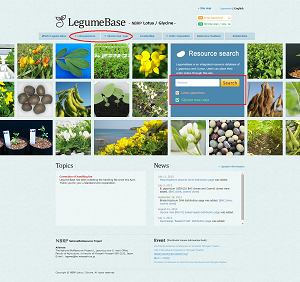 |
Search and select resources from "Resource List" or "Search form". |
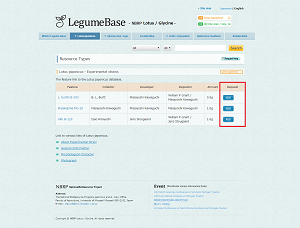 |
Click  button of the resource you want. You can repeat this operation for adding resources. button of the resource you want. You can repeat this operation for adding resources. |
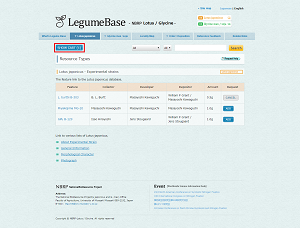 |
When all desired resources have been selected, click 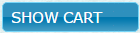 button. button.
|
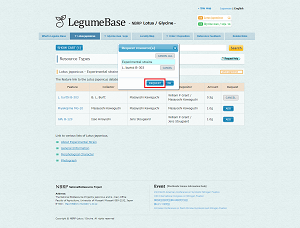 |
Confirm your order.
After placing all required resources, click  button to continue the resources. button to continue the resources.
|
| |
Page Top |
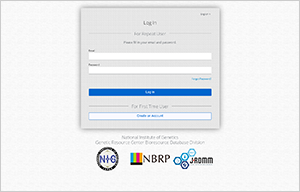 |
Enter your email address and password, and click the

button.
If you are placing a web order for the first time, Click the "Create an Account" to register the NIG BioResource Authentication System account.
For first-time users
Please skip to Step3.
For repeat users
Please skip to Step4.
|
| |
Page Top |
| 3. |
Enter user information (For first-time users) |
| 6. |
Credit card payment(On ROBOT PAYMENT Inc. website) |
|
Payment completed
|
| |
Page Top |
This completes your order.
You will receive an e-mail confirming your order.
|
| Page Top |
|